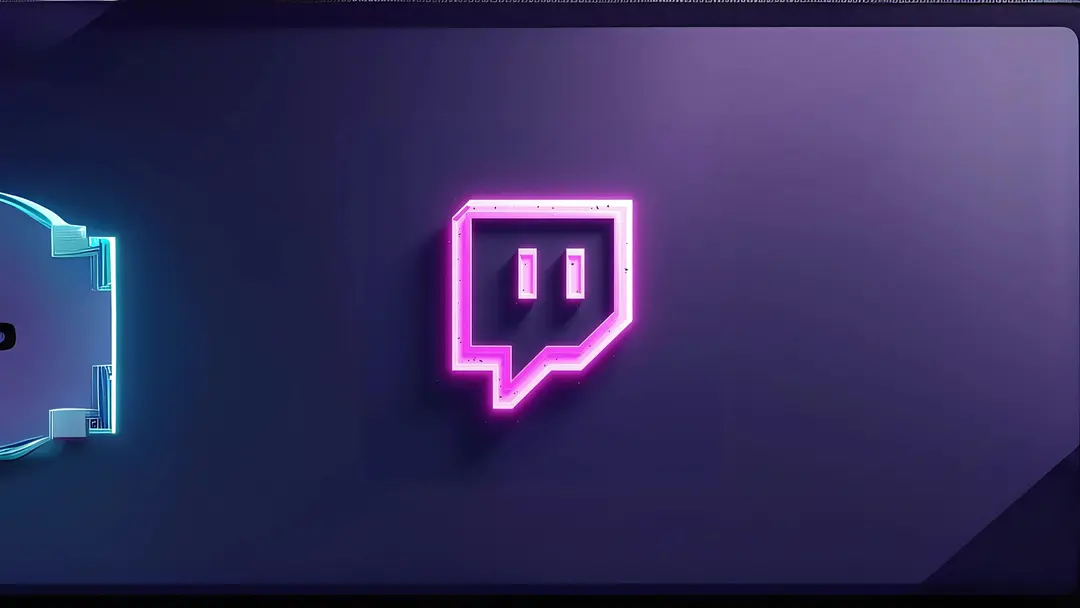Setup Your Kick AI Chatbot Accounts with Algochat: A Step-by-Step Guide
Use your Kick account with Algochat's AI chatbot. Integrate a custom Kick bot for authentic interactions and better chat management on your channel. Learn how.

Want a Kick AI Chatbot Using Your Own Account?
We're excited to show you how Algochat empowers you to use your own Kick accounts for our AI chatbots! This powerful feature allows your Kick AI chatbot to operate under a username you control, significantly enhancing its authenticity and integration within your Kick channel.
Using your own account gives you greater control over chat restrictions, such as follower-only or subscriber-only modes, ensuring the bot aligns perfectly with your channel's moderation policies. At Algochat, our goal is to provide the most realistic, integrated, and secure Kick chatbot experience possible.
This guide will walk you through the straightforward process of setting up your custom Kick chatbot account.
Step 1: Preparing Your Custom Kick Account
Before integrating with Algochat, your chosen Kick account needs to be ready. We'll need three key pieces of information later:
- Kick Username: The login username for the Kick account the bot will use.
- Kick Account Email: The email address associated with this Kick account.
- Kick Account Token: A security token that allows Algochat to act on behalf of your Kick account. (We'll show you how to get this in Step 2).
💡 Tip: If you're planning to create a large number of Kick accounts at once, we recommend using a VPN and changing your location after every 5 accounts. This helps prevent detection, rate limits, and potential bans from Kick’s system.
Step 2: Generating Your Kick Bot Credentials
To obtain the necessary Kick Account Token for your custom bot, follow these steps carefully:
⚠️ Important: Incognito Mode is Crucial! For this process, you must log into your Kick account using your browser's Incognito or Private Browsing mode. After copying the token, do not log out of Kick in that incognito window. Simply close the incognito browser window/tab. Failure to do this correctly may result in an invalid token or other issues.
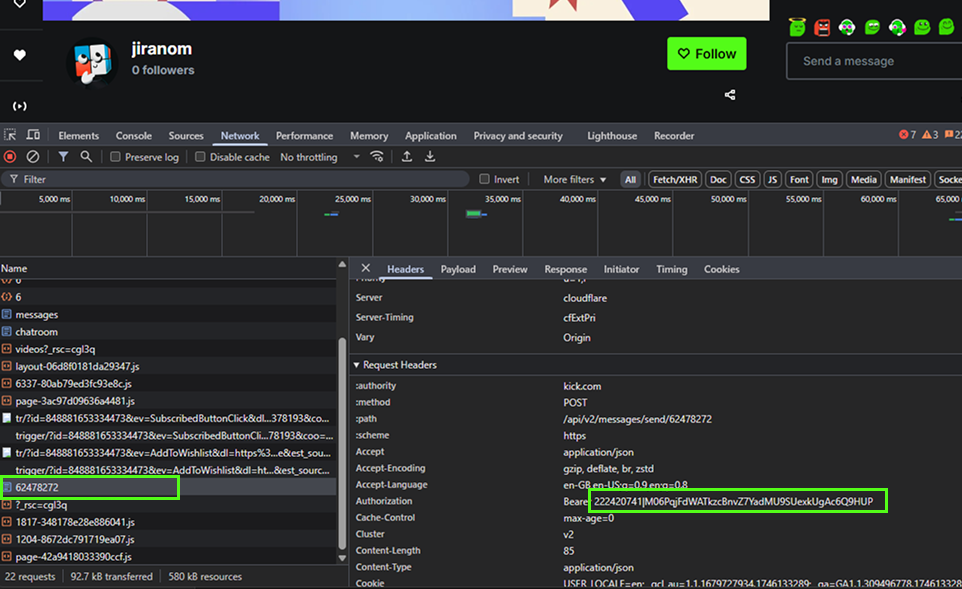
- Open an Incognito/Private browser window and log in to the Kick account you want the bot to use.
- Navigate to any Kick profile page (e.g.,
kick.com/yourusernameor the profile of the channel where you'll use the bot). - Once on a profile page, open your browser's Developer Console.
- You can usually do this by pressing
F12. - Alternatively, right-click anywhere on the page and select "Inspect" or "Inspect Element."
- You can usually do this by pressing
- In the Developer Console, click to select the "Network" tab.
- With the "Network" tab still open and active, send a message in any Kick chat (e.g., your own channel's chat or the chat on the profile page you're viewing).
- After sending the message, a list of network requests will appear in the Network tab. Look for a new request that is primarily a series of numbers (e.g.,
62478272in the example image, though yours will be different). - Click on this numerical entry. A new panel will open (usually to the right or bottom of the console). In this panel, ensure the "Headers" tab is selected.
- Scroll down within the "Headers" tab until you find the "Request Headers" section. Look for an entry labeled
authorization. - The value next to
authorizationwill start withBearerfollowed by your token (e.g.,Bearer 222420741|M06PqjFdWATkzcBnvZ7YadMU9SUexkUgAc6Q9HUP). - Carefully copy the entire token string that appears after
Bearer(do not include the wordBeareritself or the space after it). This is your Kick Account Token.
Reminder: After copying the token, do not log out of Kick in your incognito window. Simply close the incognito browser window/tab.
Step 3: Adding Your Custom Account to Algochat
Now, let's connect your prepared Kick account to Algochat:
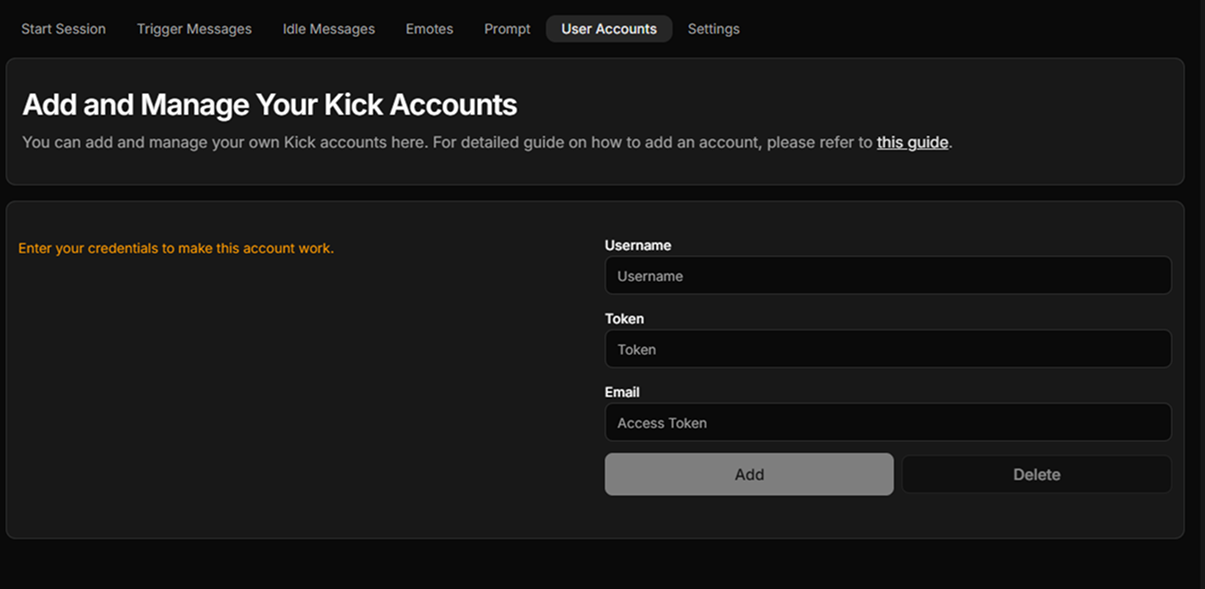
- Log in to your Algochat account and navigate to: Dashboard → Services → Kick → User Accounts.
- On this page, you will find fields to enter the Kick Username, Kick Account Email, and Kick Account Token that you gathered.
- Enter the information accurately into the corresponding fields.
- Once submitted, Algochat will automatically test the credentials to ensure they are valid. Our system will securely store them, ensuring uninterrupted service for your Kick AI chatbot.
You can manage your connected Kick accounts on this page anytime – add more accounts or edit existing ones as needed. Enjoy your new, personalized Kick chatbot experience with Algochat!